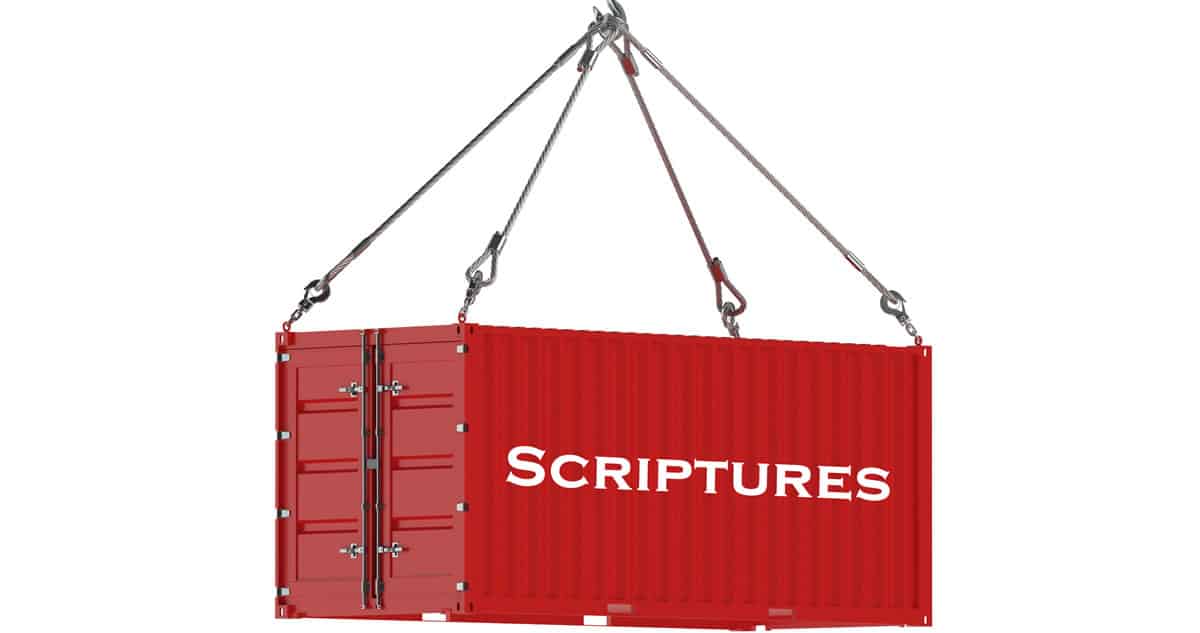A new feature just went live in Scripture Notes this week. Bulk copy is a handy feature to let you combine verses to better organize a master collection to study from.
For example, lets say you want to study the topic of healing in the scriptures. Here’s how you might start and how bulk copy can help you.
There are lots of ways you might get started with this. Maybe you read a single verse that mentioned healing and want to see what else the scriptures say about it. Maybe you’re in a health crisis and want to know about the gift of healing or having faith to be healed. Maybe you felt prompted to do some research on the topic.
 For me, the 2 best ways to start a study of a topic are either turning to the Study Helps like the Topical Guide, or just digging in and doing word searches on the scriptures.
For me, the 2 best ways to start a study of a topic are either turning to the Study Helps like the Topical Guide, or just digging in and doing word searches on the scriptures.
To use the study helps, open up the library and click “Study Helps.”
1) We want to see a comprehensive look at the topic, so click the “All” button.
2) Now type “heal” at the top in the search bar. As you type, the topics will filter and show you all topics that contain the text you are typing.
3) Then start clicking the individual items at the bottom that you want to open. With the new bulk copy feature, we’re going to combine verses from these topics.
Alternatively, you can do a search for words like:
Health Healing Healed
or just wildcard that as:
Heal*
Now the problem with only doing a search is often there are some verses on a topic that don’t show up in a search. For example, the Topical Guide entry for “Heal, Healing” has verses like:
Numbers 21:8 “And the Lord said unto Moses, Make thee a fiery serpent, and set it upon a pole: and it shall come to pass, that every one that is bitten, when he looketh upon it, shall live.”
This is where bulk copy will come in handy when you want to go deeper into a topic. Now you can combine searches, topics, collections, or just several verses from a chapter. Here’s how.
From any topic, turn it into a collection note. (Soon you won’t have to take this step). Now at the top of every pane you will see this overlapping card icon (purple arrow) and when you click it, a checkbox will appear next to it and every verse below it. This is available in a reading pane, search pane, or collection note.
 Now you can either select all the verses in that pane by clicking the top box (Select All Verses) or individually select verses as you go down the list. When a checkbox is selected a new drag icon appears (green arrows) instead of the normal drag icon (red arrow). Prior to this feature, every verse you wanted to copy from one pane to a collection note had to be done individually. Not fun when you have more than a few verses you wanted to copy somewhere.
Now you can either select all the verses in that pane by clicking the top box (Select All Verses) or individually select verses as you go down the list. When a checkbox is selected a new drag icon appears (green arrows) instead of the normal drag icon (red arrow). Prior to this feature, every verse you wanted to copy from one pane to a collection note had to be done individually. Not fun when you have more than a few verses you wanted to copy somewhere.
When you have all the verses selected in a pane that you want to copy all at once, just click on the copy icon (green arrow on left) and drag it to another collection note. When you see the icon appear in the verse area, release the mouse and all the verses you were bringing over will be added (without duplicates).
So on the several topics above, just pick a “winner” to save as your official collection note and then bulk copy the other verses from other entries into that one. Now you have all the verses in one collection you can study from!
One more thing we did to enhance this was inside a collection note, you might have a bunch of verses and just a few you’ve clicked favorite on. You can turn on bulk copy for just the favorites (yellow arrow), or all verses (red arrow). This way you can study a topic, and then bulk copy only your favorites into a new collection.
If you want to see this in action, check out this training video you can also access inside Scripture Notes from the help menu on the left.