Scripture Notes Tutorial Day 2: Nourish Me
In today’s tutorial, we’re going to learn how to take a study project and use Scripture Notes to break it up into multiple related topics which you can then study individually (or together if you want for comparison purposes).
Log into Scripture Notes and open a search window and search for the word:
nourish*
with an asterisk to get variations like “nourished” and “nourishing.”
For purposes of this tutorial, lets click the “Create CN” button on this set of search results, title the collection “Project-Nourish”, and save it.
When we’re done we’ll delete this note so it’s just a temporary note. You could work from the search results instead of creating this collection note, but I’m showing you this method so you can see how to do a project you might not complete in one sitting.
Close the search and search result panes.
No Pane, No Gain
Click on the Collection Note icon on the left menu.
On the pane that opens up, click “Create CN” twice to create two new blank collection notes and then close the Collection Note pane you did that from.
You should now have three collection note windows open. The first with your search results, and the next two blank.
Now name the first blank note “What God nourishes” and the second one “What we nourish.” Your screen should look like this:
In all three note panes, expand them using the right pointing “>” sign at the top of the pane to show the tag and category boxes.
In the topic tag fields type the word Nourish and hit enter. This will put all notes under that topic in the tag tree.
No category is needed for this unless you later add something such as a video link, personal experience, or quote of some kind in the master note.
Now click the left pointing “<” sign to contract the notes and click save on all 3.
Separating Your First Collection
We will now begin to break up the verses from your search (the first collection note) and assign them to one of these 2 permanent notes.
First, prep the first column by clicking “Hide Editor.” That maximizes the space the verses appear in so you can more easily work with this.
Then press control (Windows) or command (Mac) and the “F” key to do a find in the browser window. Browsers may differ in how they display this but most should activate a Find window. Type “nourish” and all instances of that word should highlight. In some browsers you’ll need to click “Highlight All” in the search bar. Your first pane should now look something like this, with the master note box hiding, and nourish is very easy to see. This is just for convenience to spot the main word of interest.
Look at the first result for Genesis 45:11. “And there will I nourish thee.” Who is the “I” who is nourishing? It’s hard to tell from this verse. Click the upward plus button to the right of that verse to show the previous verse, then do it again on verse 10 to show verse 9 and you’ll see who is doing the talking. It’s Joseph in Egypt telling his brothers to go get their father and their families, and he will nourish (take care of) them through the famine. This is not God doing the nourishing so drag and drop it into the collection note called “What we nourish” because it’s about personal responsibilities to our families.
As you add verses to these two collection notes, feel free to add comments to the master note as you go, or expand the note pane and type basic verse notes as well. To keep your workspace more tidy, you could expand the note pane on the left Collection Note (CN) and type verse notes in those fields before dragging them to the second or third CN. That would give you 4 “panes” of size in use, 2 for the first pane to show verses and verse notes, then 2 bucket columns on the right to drag those verses over to.
If it’s ever appropriate, you can also drag a verse into both of those buckets. You are just creating associations that keep verses tied to your notes.
Let’s quickly drag and drop a few more verses into the collection notes. Drag Genesis 47:12 and 50:21 into the “What we nourish” box, then drag Isaiah 1:2 into the “What God nourishes” note area.
After dragging a verse over, click the minus button to delete it in the first pane.
Keep going and reading the verses as you go. If a verse just doesn’t fit either of the other collection notes, either delete it or you could create another collection note for that topic. As you go and you’re typing notes in the other collection note’s master note area, periodically hit the update button to save your progress. When you are all done, click the delete icon at the top of the first CN. You don’t need that anymore as you have split it out into the other buckets.
If you have to close your browser and resume work later, you can open all 3 CN’s from the CN pane, or the tag tree pane under the word “Nourish.”
As another example, all the verses in Jacob 5 should go into the “What God nourishes” note while the Alma 32 verses all go in the “What we nourish” note.
If you didn’t do it while you were organizing your verses, now go down the list and summarize your insights into the master note at the top of the screen. Repeat the process for the other collection note.
You can also open the Topical Guide and Index to the Triple Combination in the library’s Study Helps section to find other verses that might not use the word Nourish or other topics. In this instance, the TC (Triple Combination index) says: “See also Feed; Food; Health; Nurse; Strength; Strengthen;”. Those now become other topics you can open up and study by these verses, adding to your understanding of the topic and including those verses in your collections.
What did you learn from this exercise? Do you see the value in studying this way? It’s powerful.
Hi Oak
Great job on putting this program together. Is there any plans in the future to add other Scriptures in, for instance, the Restoration Book of Mormon, and/or, the Inspired Version of the Bible. Since I am not Mormon but a cousin (RLDS Restoration) this would be a huge help for me and others. Not sure how hard that would be but thanks for considering.
Rick Terry
Hi Rick, if you click “Manage” at the top of the library pane you’ll find the full JST text as an option to add to the library, and from every Bible verse, I link to the excellent resource provided by one of your own at the Scripture Toolkit website so you can examine the inline comparison of the verse to what Joseph did.
Brother Norton. I have been a member for 50 years. I love the Gospel, and the scriptures. However, I had come to a point that I felt useless because when I read the scriptures I felt I had hit a brick wall.
With “Scripture Notes” you have given me a tremendous gift. What a delight it is to have all these resources at my fingertips. What amazing capabilities are being honed and I feel great joy.
Please know that I so appreciate all the work you have done for me by creating this app. You have blessed a 72 year old woman.
Thanks Joyce. I’m so glad you’re having a great experience with the software.